SeanHoppe.com > CLEO Tips > Cleo EDI Integrator Clean-up Incoming EDI Translation Jobs
Clean-up Incoming EDI Translation Jobs
11th February 2015
After awhile inbound EDI translation jobs can pile up and we need to clean them up.
STEP 1:
Goto Work with Connections in the Mailroom Menu and hit [F14]. We will see all the inbound translation errors that have occurred.
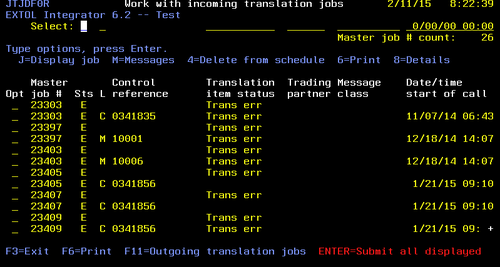
In the Select columns enter ‘E’ and 'C’ and press [enter]
STEP 2:
Once we see all the error jobs related to 'C’, we will place a '4’ on each of the jobs. Note: The 'C’ stands for Connection
Once we place a '4’ on all the E and C jobs we will hit [enter] twice
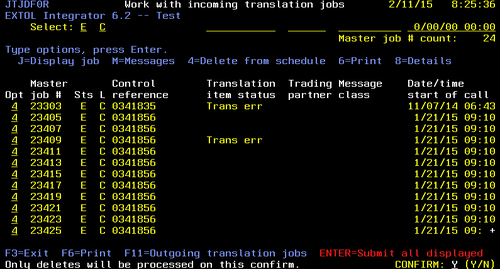
STEP 3:
After we confirm the delete, we will see a screen similar to the one below.
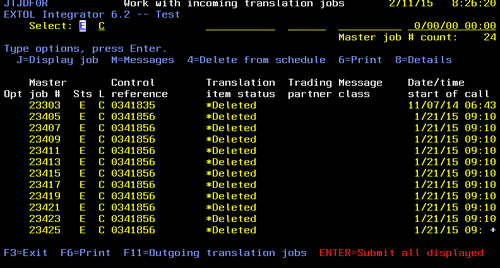
From here, we will EXIT via [F3] .
From Work with Connections, we will go back into Work with incoming translation jobs via [F14] and perform the same steps (1 thru 3) for the combinations of
- E / I
- E/ G
- E/ M
STEP 4:
Once we have completed all the combinations above, will start back in the Work with Connections screen and go back into Work with incoming translation jobs.
If we page down, we should only see jobs where the status is 'E'
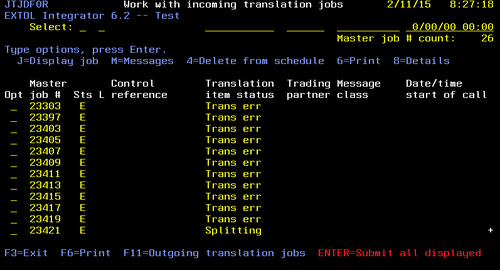
STEP 5:
To delete these remaining entries, we will hit [enter] twice to delete the 'E’ status jobs. See below.
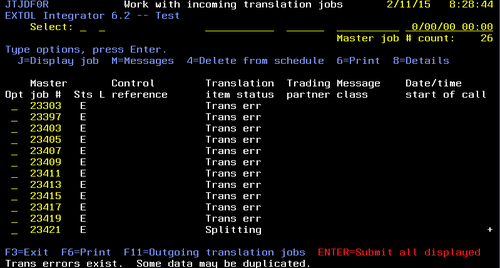
STEP 6:
Once the the 'E’ status jobs are deleted, each entry should show *Deleted.
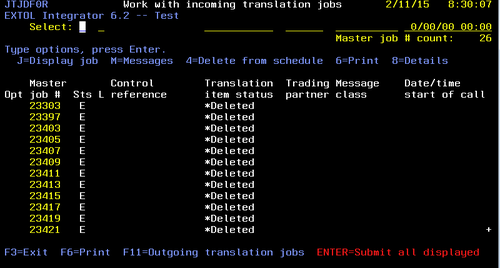
By: Sean Hoppe on