SeanHoppe.com > CLEO Tips > Cleo EDI Integrator Resolving TP Unwrap Error
Resolving TP Unwrap Error
26th October 2016
UNWRAP ERROR RESOLUTION STEPS
When encountering an Unwrap error the first course of action is to see what caused the error. Put an “M” on the error to view the messages. You may see something like this
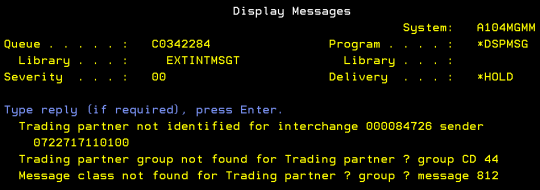
To find out who the sender ID belongs to you have to go back to the main menu and use option 4 for trading partners and networks and then select option 1 to work with trading partners. Once on that screen, press F14 (shift F2) to print snd/rcv ID’s. This copies the send and receive ID’s of all trading partners to the spool. Press F3 to go back and type WRKJOB at the command line

At the work with job screen, select option 4 to work with spooled files. Select option 5 on the spooled file to display it. Locate your desired trading partner by matching up the number from your error message

As you can see, the qualifier in the receiver field is not the correct 01 that it should be. Remedy this by going to your work with trading partners option (option 1) from the trading partners and networks menu (option 4 on main menu)
Locate the desired trading partner (HOMED in this case) and put option 2 on it to change that trading partner’s details.
Replace the incorrect qualifier, ZZ, with the correct qualifier, 01.


Press enter and confirm your changes. Go back to the mailroom and select option 1. Press F17 (shift+F5) to rearrange to items to put the newest at the top. Locate the unwrap error and press F11 to view connection data. This will give you access tot he option to unwrap your data again. Place option U on your error to re-unwrap the message and press enter to confirm. Press F5 to refresh your screen and you should have a successful unwrapping.
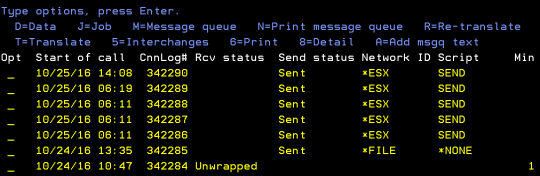
By: Sean Hoppe on