SeanHoppe.com > CLEO Tips > Cleo EDI Integrator Mapping Short Constants to Fields
Mapping Short Constants to Fields
31st October 2016
Inbound
STEP 1:
In the Extol Integrator Main Menu select option ‘5′, Mapping

STEP 2:
In the Mapping Menu select option ‘3′, Work with message classes
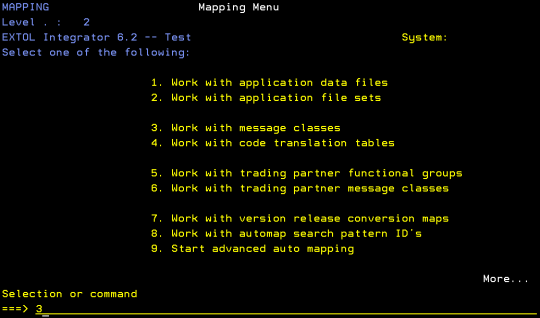
STEP 3:
In the Work with message class panel, put option ‘8′ on the message class you want to map the constant to
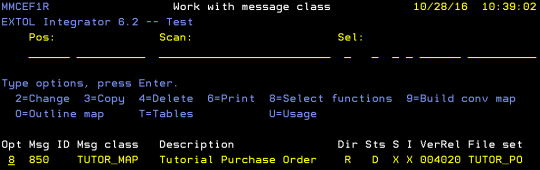
STEP 4:
In the Select message class function panel, put option ‘2′ on the Message class application file fields function
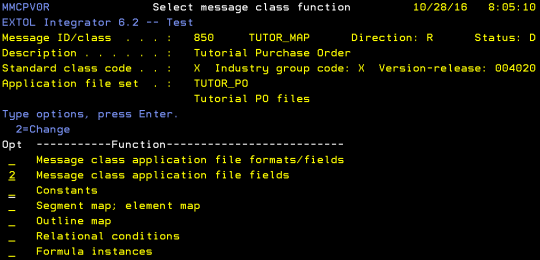
STEP 5:
In the Work with message class application file fields panel, put option ‘2′ in the field containing OHTSCT. You may have to page down
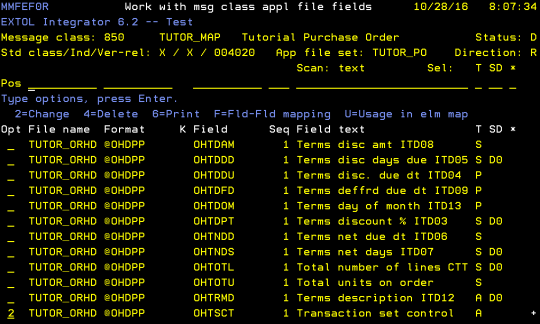
STEP 6:
In the Field data source/destination field, type C# (# being the character-length of your constant) and press Enter. The short constant field appears
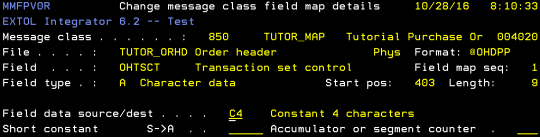
STEP 7:
Type your desired short constant into the short constant field and press Enter and confirm
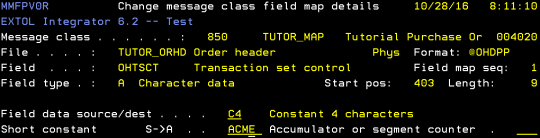
You can verify your changes have been made by looking in the SD (source/destination) column to see if your C# appears in the OHTSCT row.
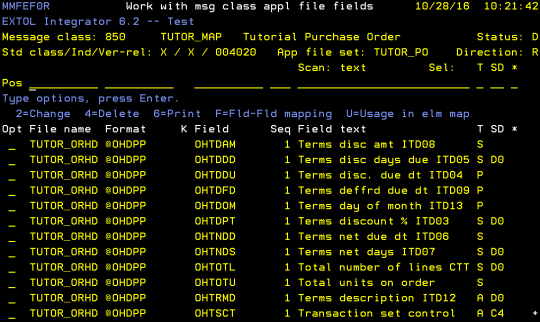
By: Sean Hoppe on