SeanHoppe.com > CLEO Tips > Cleo EDI Integrator Mapping Substrings
Mapping Substrings
1st November 2016
To Fields
STEP 1:
In the Extol Integrator Main Menu, select option ‘5′, Mapping
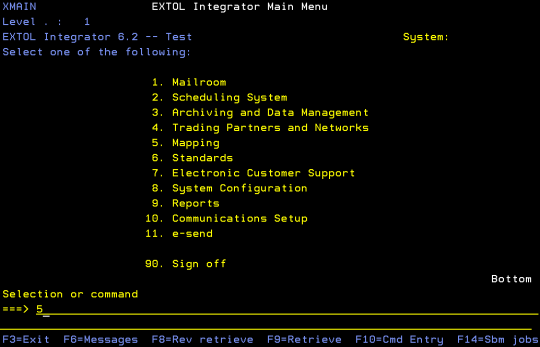
STEP 2:
In the Mapping Menu select option ‘3′, Work with message classes

STEP 3:
In the Work with message class panel, put option 8 on the desired message class and press Enter
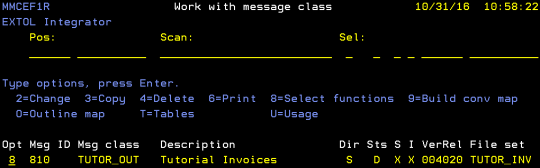
STEP 4:
In the Select message class function panel, type a ‘2′ on the Segment map; element map option column and press Enter
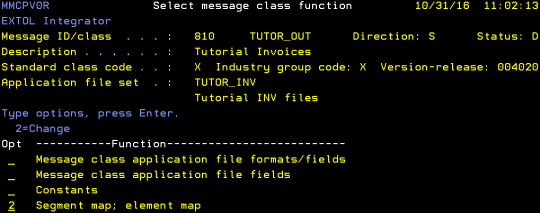
STEP 5:
In the Work with message class segment map panel, type a ‘5′ in the option field of the segment that houses the element you want to change

STEP 6:
In the Work with element map for one segment panel, type a ‘2′ on the element that needs the substring and press Enter
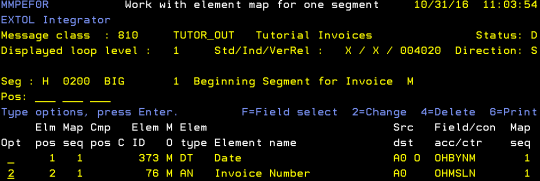
The Message class element map details 1 panel appears
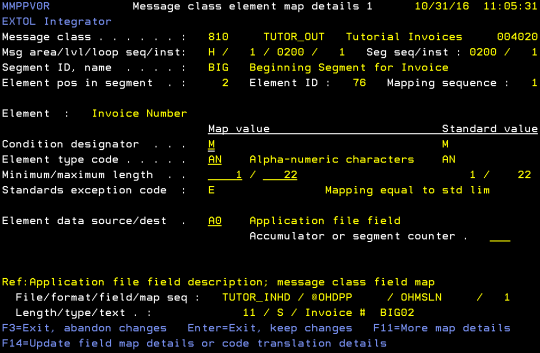
Press [F14] to bring up the Change message class field map details panel
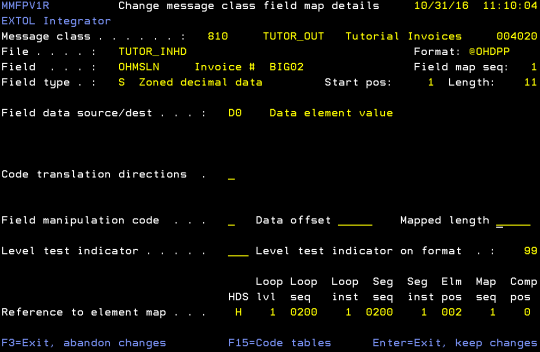
STEP 7: Type an ‘S’ in the Field manipulation code field to denote this is a substring. Type your desired Data offset and mapped lengths in their appropriate fields
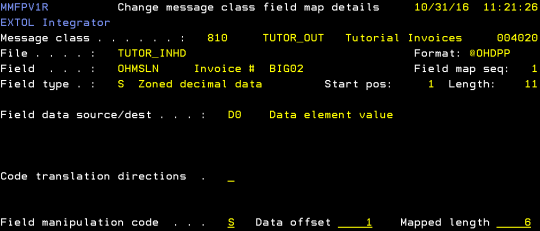
Press Enter twice to return to the Message class element map details 1 panel. Press Enter and confirm your changes.
Notice an ‘S’ appears to the left of the field you mapped the substring to, signifying a substring is mapped to this element
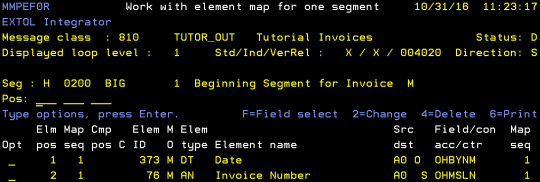
By: Sean Hoppe on