SeanHoppe.com > CLEO Tips > Cleo EDI Integrator Creating Long Constants
Creating Long Constants
6th November 2016
STEP 1:
In the Extol Integrator Main Menu select option ‘5′, Mapping
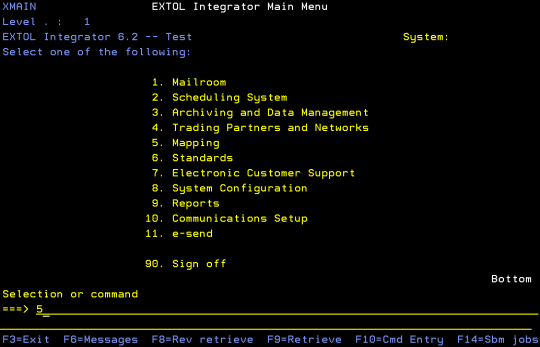
STEP 2:
In the Mapping Menu select option ‘3′, Work with message classes

STEP 3:
In the Work with message class panel, put option ‘8′ on the message class you want to map the constant to

STEP 4:
Type a ‘2′ in the option column for the Constants field
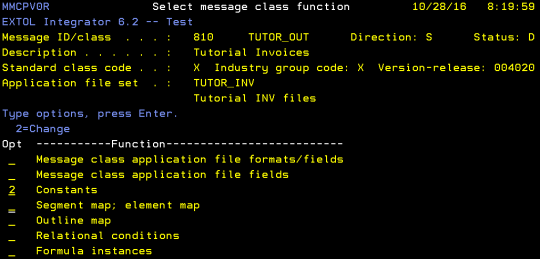
STEP 5:
In the Edit message class constants panel, press [F9] to enter create mode if not already in create mode.Type an ‘L’ in the options field to automatically calculate the length of the constant. Fill the Key and Constant data fields with your desired information. (Note the Key field has a 5 character limit) Press Enter twice.

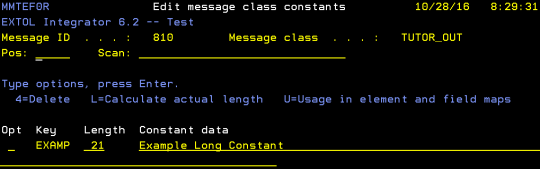
By: Sean Hoppe on