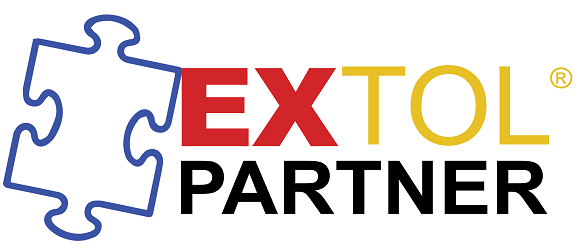SeanHoppe.com Cleo Best Practices Set-up VAN Trading Partners via Webtool
Set-up VAN Trading Partners via Webtool
Logging into ICCnet/Easylink Webtool:
The Cleo VAN's backbone is ICCNet/Easylink. To access the webtool, Cleo VAN users can goto: http://b2b.easylink.com/b2badmin/
Trading Partner Relationship Search:
Once logged in, users will see an icon for Trading Partner search. By clicking on icon, users will see the screen below. Here users will identify which mailbox they want to interface with to set-up new partnership.

Setting up new VAN Partnership 1:
Users will enter the the ISA qualifier and ISA ID with a colon (:) in the middle. Once entered, users will click off of the field. If the VAN recognizes the qualifier and ID, the Customer Name [Number] field will be populated.
Once populated, users can click on the SAVE button.

Setting up new VAN Partnership 2:
Another scenario is where the VAN is unaware of the ISA qualifier and ISA ID.
In this case Users will enter the the ISA qualifier and ISA ID with a colon (:) in the middle. Once entered, users will click off of the field. When the VAN does not recognize the TP set-up, users will indicate the Transmission Method and Trading Parntner's VAN.
Once populated, users can click on the SAVE button.
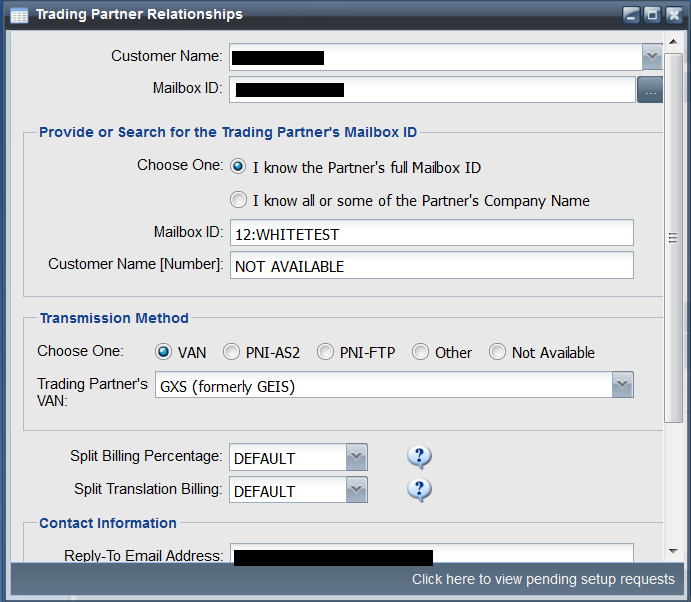
After submitted Trading Partner Information
You will be returned to the Trading Partner Search Form and Results Grid panel after submitting the request. A response will be returned notifying you if the Trading Partner Relationship was created or not, if created whether it remained enabled or was disabled, if translation was required, and if it was defined off-network (on an Interconnect).
After submitted Trading Partner Information - Placed on Hold

After submitted Trading Partner Information - Not Set-up

By: Sean Hoppe on